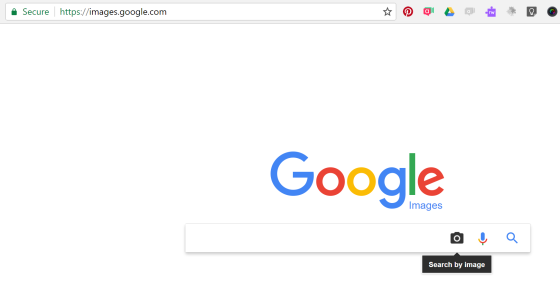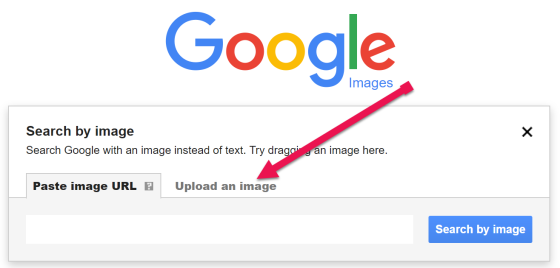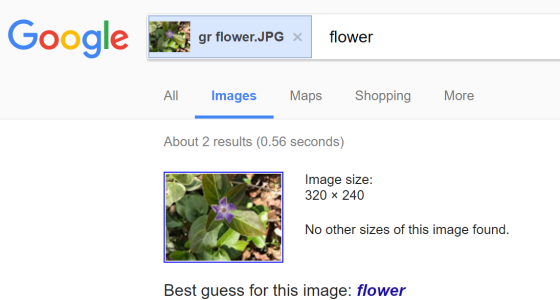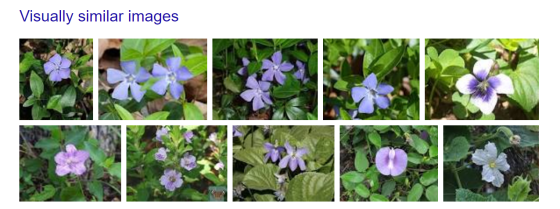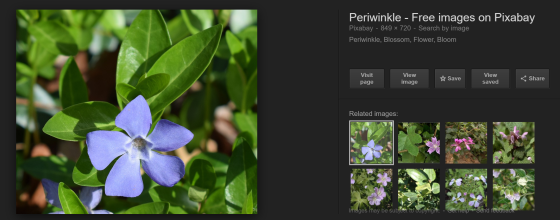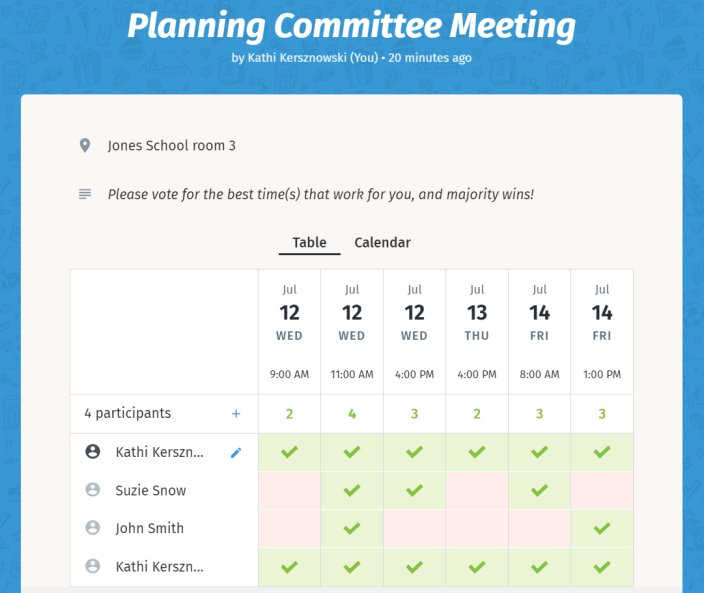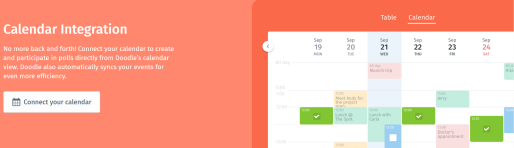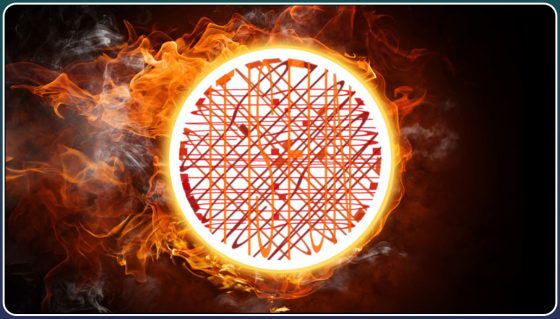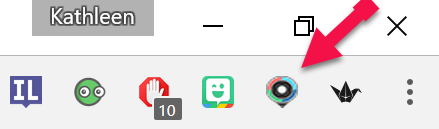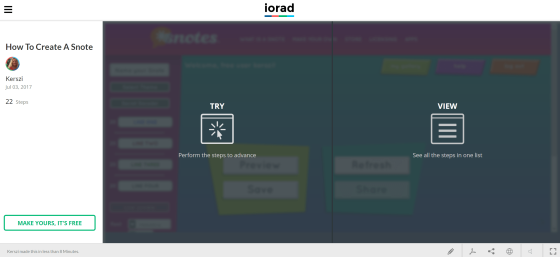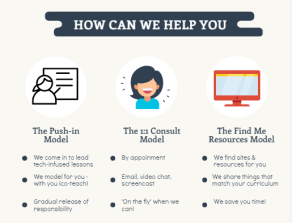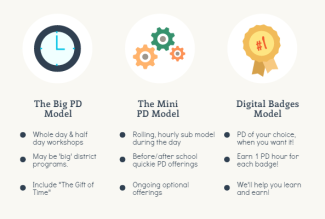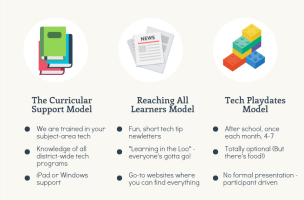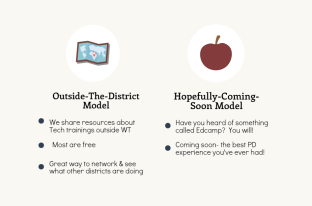Someone shared this video with me this morning, and I haven’t been able to get the song out of my head ever since. I’m pretty sure I just did the same thing to you – sorry! It’s such a catchy little tune and it’s been around since I was a little kid, which means it’s been around for a long, LONG time. It’s old school Sesame Street, it’s the Muppets…it’s Minah Minah.
Anyone who knows me will tell you that this is the PERFECT metaphor for how I approach educational leadership. Minah Minah……..
See those two fuzzy pink critters? They do a great job. They work in harmony. They have found a schnazzy little number that really just works for them. People like it. It has caught on. It makes others feel perky and peppy and good. BUT – it’s so repetitive. It is so monotonous. It’s goes on and on and on…it’s the same old song.
See the shaggy orange-haired rogue rebel? He’s part of the trio. He has a voice, and he’s expected to come in and do his scripted part at just the right moments. He goes along with the plan and sings their tune, too…at first. After a few rounds of the same old chorus, he decides to put his own spin on things. They stop and look at him funny, so he goes back to doing what is expected and just sings the same old song with them again.
…until he just can’t contain himself and the very NEED to be creative and try something new just explodes out of him! It’s who he is. It’s in his nature to take risks, to add a little unexpected magic to the music.
He doesn’t abandon their song altogether, he tries to enhance it. He just wants to be allowed to get a little creative and perhaps make that same old song a little newer and a little better. After getting funny looks (are those reprimands?) several times, we see him walk off into the distance – seemingly giving up. I think we would all understand if he left to go find a new group because staying would mean continually fighting that resistance to change.
But our shaggy, orange-haired friend comes back! He has grit, and he’s not afraid to use it! He’ll keep plugging away to have his inspired, wacky, off-the-cuff little vision be a part of that song. Yup, that’s grit – and steadfast belief in a vision to make things better. Not only does he keep plugging away at that monotonous pink duet, but then he goes out and spreads his song! Okay, it’s just to Kermit in this video, but let’s face it – Kermit knows all the right people. If he can get Kermit to make a few phone calls in support, pretty soon there will be a whole SNAGGLE of Muppets jamming to a new beat.
If you watch to see what happened at the very, VERY end of the video, you’ll see that even the staunchest, most set-in-their-ways spectators are interested and suddenly asking the question, “What’s a Minah Minah?’

This is the work of transformative and visionary leaders in education. Be shaggy.