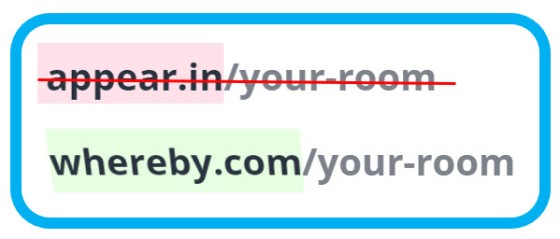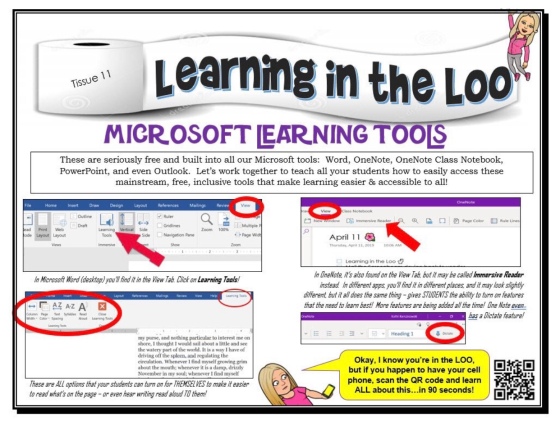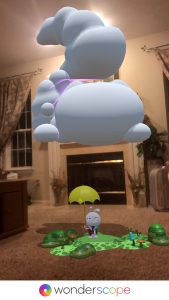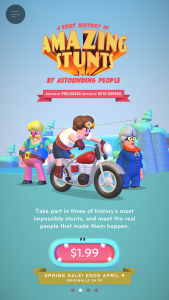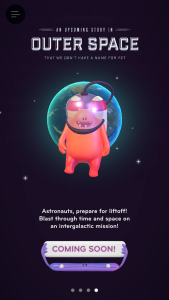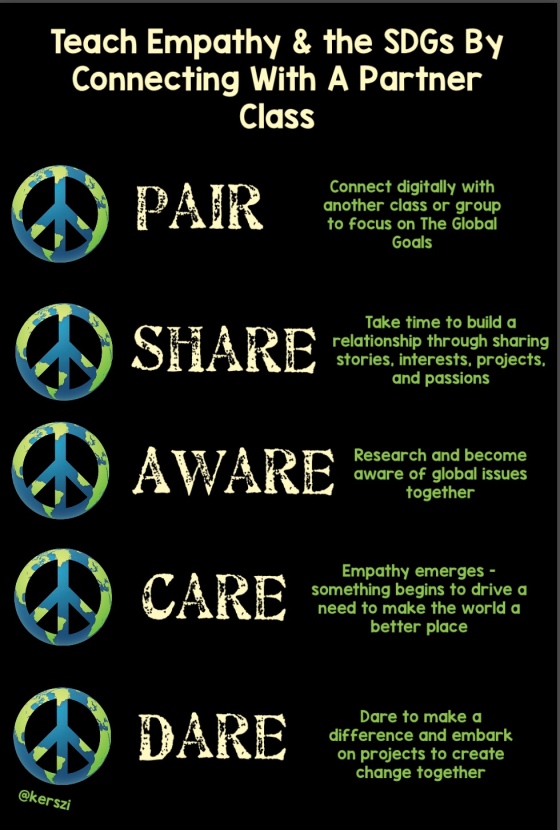Flipgrid, the worldwide phenomenon and globally beloved edtech tool, has an extra-awesome feature that is becoming more and more popular for obvious reasons. It’s AR technology (that’s augmented reality), so it automatically has a mega-cool factor! In Flipgrid, any or all of the videos that are created can be printed as QR codes and scanned with the Flipgrid app. That’s when the magic happens.
The video appears – not a link to be clicked, but the actual video – and it appears to hover just above the surface of wherever the QR code is attached. You can literally pass your hand behind the video as it continues to play. THAT is #FlipgridAR!
When I show this technology to folks, I ask them to consider “the where & the why”. Not all Flipgrid videos need to be printed and placed somewhere as an interactive QR code. If the topic was an exit ticket for a lesson or a “How was your weekend?” kind of prompt, then it’s okay for those videos to just live in Flipgrid and be part of that classroom/community space on the web.
So that got me thinking about how “the where” really matters when using #FlipgridAR, and this project was born!

At the end of the first month of school, I asked a class of fifth grade students to help with a project.  I explained that for the past month, their teachers had done a lot of orientation – teaching and showing them expected routines and procedures. I asked for them to help create an ARientation experience for a new student. Using what they had learned in the past few weeks, I asked them to become the teachers, creating video clips that would strategically be placed so that a new student (or any visitor) could scan and learn.

My buddy Mr. Cho helped with this project, and he paired students, gave each a laptop, and a suggested an idea for their video. Topics included things like fire drill procedures, recycling at school, going to the nurse, homework policies, how to turn in finished work, rules for switching classes, navigating the cafeteria, and expectations for using the restrooms and even using the pencil sharpener.
The students really enjoyed brainstorming some of their own ideas for what a new student might want to know, and they really felt empowered to be the ones doing the actual ARientation! (Behold the power of student voice!) Of course, they also still love scanning those augmented reality QR codes for themselves, and pointing them out to any visitors to the classroom!
Below are two partial clips from their creative and non-scripted Flipgrid ARientation videos!
UPDATE: Since I posted this two days ago, I’ve had a number of conversations with educators who are really excited about it! Through these discussions, I’ve come up with several other ways and places we can all use #ARientation in our schools! Here are a few other suggestions:
- Whole School: Have students create #FlipgridAR codes that can be posted at multiple locations around your entire school! This will be perfect for new students and families, as well as school tours or any other visitors to your school.
- School leaders – this could be a really awesome reward or motivation for certain students. Be intentional in the way you choose students to have this honor of being an #ARientation Ambassador!
- Special Area Classrooms: #ARientation is great for the general ed classrooms, but it can really be extra-helpful in the special area classrooms such as the art room, a computer lab, or the library. These are spaces that are used by ALL students in a school, so having augmented reality video guides throughout these learning spaces can be a really helpful way for newcomers to learn their way around. (…or to remind not-so-newcomers about how things work!)
- Shop Classes: This goes along with Special Area classes, but I think it has an added usefulness: safety lessons. Imagine having a “How to use the band saw safely” video posted right on the band saw. Having students create these #ARientation videos empowers them to model the safety precautions and directions for use that any CTE teacher will expect throughout the year.
- Weight Room: Once again, it’s about safety, and modeling the proper use of equipment. Physical Education teachers may even require students to watch the #ARientation videos before they begin using equipment. If you want to take it one step further, print the collection of #FlipgridAR QR codes, put them on a paper or digital document, require users to watch all of them, and then create a quiz based on what they have viewed. You could require a passing score as part of your safety onboarding protocol.