
- Remember last year, or the year before, when students who couldn’t read called the teacher over to come read it to them…whether it was a text, an assessment, or even the directions?
- Remember not long ago when students submitted rough drafts a dozen times, returned by the teacher for corrections again and again because the drafts were still riddled with errors that were truly unintentional – the student just hadn’t noticed them?
- Remember how just the other day, teachers and classroom aides acted as scribes for students who had difficulty writing?
- Remember when – ages ago – a student didn’t know a word’s meaning, we sent him to go look it up in a classroom dictionary? Remember how that “stoppage in play” totally interfered with the flow necessary for comprehension?
- Remember how teachers would prompt students again and again to “just follow along” because they always lost their place when text was being shared or read in class?
- Remember how it was a struggle for some of those students whose families speak different languages at home? Remember when those English Language Learners who still didn’t know every word, phrase, or colloquialism had their own special teacher – or even left class to go to another room?
- Remember the time, it seems like only yesterday, when teachers were at the copy machine enlarging text and then highlighting key parts so that students who had trouble seeing it were handed their own special copies in class…just for them?
- Remember back when some students had to pull out index cards or bookmarks to read in class, because too much text on a page made it impossible to focus? Remember how sometimes the teacher just copied chunks of text on individual photocopied pages to reduce visual distractions?
- Remember how stigmatizing it all seemed…it was all done with good intention. It was all meant to help. And it all relied on students needing PEOPLE to help them achieve success.
Thank goodness those days are gone! Thank goodness for Microsoft’s Learning Tools. If you are in education: teachers, principals, administrators, counselors, therapists, specialists, paraprofessionals, and even parents…the most critical thing that you should do is to learn about Learning Tools, and then show ALL your students how to use them.
First of all, everyone needs to know that Microsoft Learning Tools are free – completely free – for everyone in the world. This is not a special license, or a paid service, or a subscription, or only something that certain schools have. And yes, even if your school is a “Google school”, you can still use Learning Tools.
Secondly, I mentioned teaching ALL your students how to use Learning Tools. I mean that. These are not just tools to help students with special needs or disabilities or who require accommodations. All students – all people – can benefit from knowing that there are helpful tools built into their computers or devices. A tool by definition is just something that makes a task easier. I used two Learning Tools to write this article. First, I used the Dictation feature because I work faster with speech to text capabilities. Don’t you? I also like to get my thoughts out verbally and then go back to tweak or edit later. Second, I used the Read Aloud feature and had this whole text read back to me (several times). I listened for errors – typos, misspellings, grammatical errors, omissions, etc. I was able to change the sound of the Read Aloud voice and also the speed at which it was read to me. When I heard something that didn’t sound right, I stopped and fixed it. It’s the best editing tool I’ve ever used. (Bonus tip: I often use the Read Aloud feature with my Outlook emails, too…I have long ones read aloud to me while I do paperwork or some other task.)

I’m writing this in English and I’m a native English-speaking person, but what if you’re not? What if you don’t understand parts of this? Please let me direct your attention back to that ribbon above. Look at that Language section of the ribbon. Push a button, and this whole document is accessible in dozens of different global languages – and that list is growing! Accessibility is a HUGE focus for all of Microsoft products. Your ELL students can stay in the class, push a button, and be included.
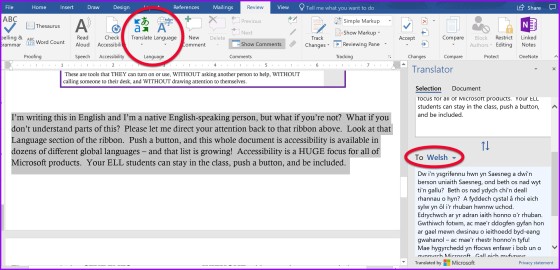
Learning Tools also has an invaluable tool called Picture Dictionary. It’s not just for elementary, or special education, or non-native language speakers – it’s for anyone who comes across a word in text that they don’t know! That certainly happens to me, and I’m pretty sure it happens to ALL of us from time to time. Don’t run for a dictionary, and don’t open a new tab to find one of those online dictionaries with gobs of big words and parts of speech and definitions that still often don’t make sense. Just open Learning Tools Immersive Reader, click on the word, and a picture appears. There’s also a reader button on that picture that will pronounce the word…another ability I’m grateful for from time to time!
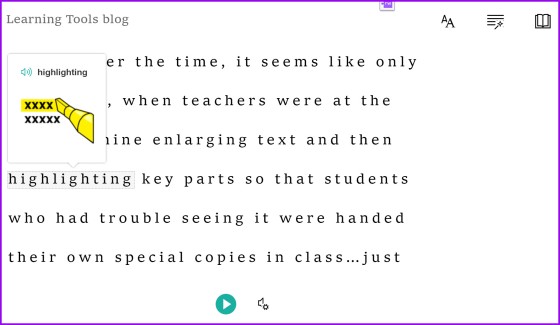
There are other invaluable features in Learning Tools depending on your students’ needs. Show it all to them. Teach them all to access what they need when they need it. Let them turn on the Line Reader to focus. Let them turn on the Syllabication feature to help them “sound it out” or the Parts of Speech feature to let them know exactly what kind of word they’re trying to read.


These are tools that STUDENTS can turn on or use, WITHOUT asking another person to help, WITHOUT calling someone to their desk, and WITHOUT drawing attention to themselves. They’re free, they’re embedded, and once students know that they’re there and how to access them, they are empowered to learn better. I need to say that again: They are empowered to learn better.
When you need a little help to do something, you either reach out for a person or a tool. Give your students the gift of independence. Show them the gift of Microsoft Learning Tools.
——————————————————————————————————–
Endnote: I wrote this whole article in Microsoft Word – both the desktop and the online version. I generally do this rather than writing directly in my blog platform because I truly and honestly like to take advantage of the Learning Tools and other features that Microsoft has made available. I then copy/paste it into my online blog.
Presenters: If anyone has an upcoming opportunity to present Learning Tools, please feel free to use and reference this blog post. The “Remember” questions at the top are sure to get a hearty dialog started in your presentation, which will make the magic of Learning Tools all the more powerful once you demonstrate it. If you’d like for me to share the Word version of this article with you so that you can use it as the interactive piece for your presentation, please just contact me and I’ll email it to you!
As always, I’m available here at my WordPress site (wordpress.kerszi.com), on Twitter as @kerszi and on my Facebook page called “Integration Innovation”. I’d love to hear your thoughts and ideas!
Thanks for all of this great info on Microsoft Learning Tools, Kathi!! Definitely going to show them to my class after I practice with them.😊
Chris
LikeLike
Yay! That’s so awesome, Chris!
LikeLike